Why You Should Consider USDT TRC20 Over Binance Pay
- No Transaction Fees: Unlike Binance Pay’s newly introduced 1% fee, USDT TRC20 offers a fee-free transaction experience. It means more savings with each transaction.
- Stability and Security: USDT, or Tether, is a well-regarded stablecoin pegged to the US Dollar. Its TRC20 version operates on the TRON blockchain, ensuring both stability and swift transactions.
- Universal Acceptance: Being a popular stablecoin, USDT TRC20 is widely accepted across various platforms, making it a versatile choice for both merchants and consumers.
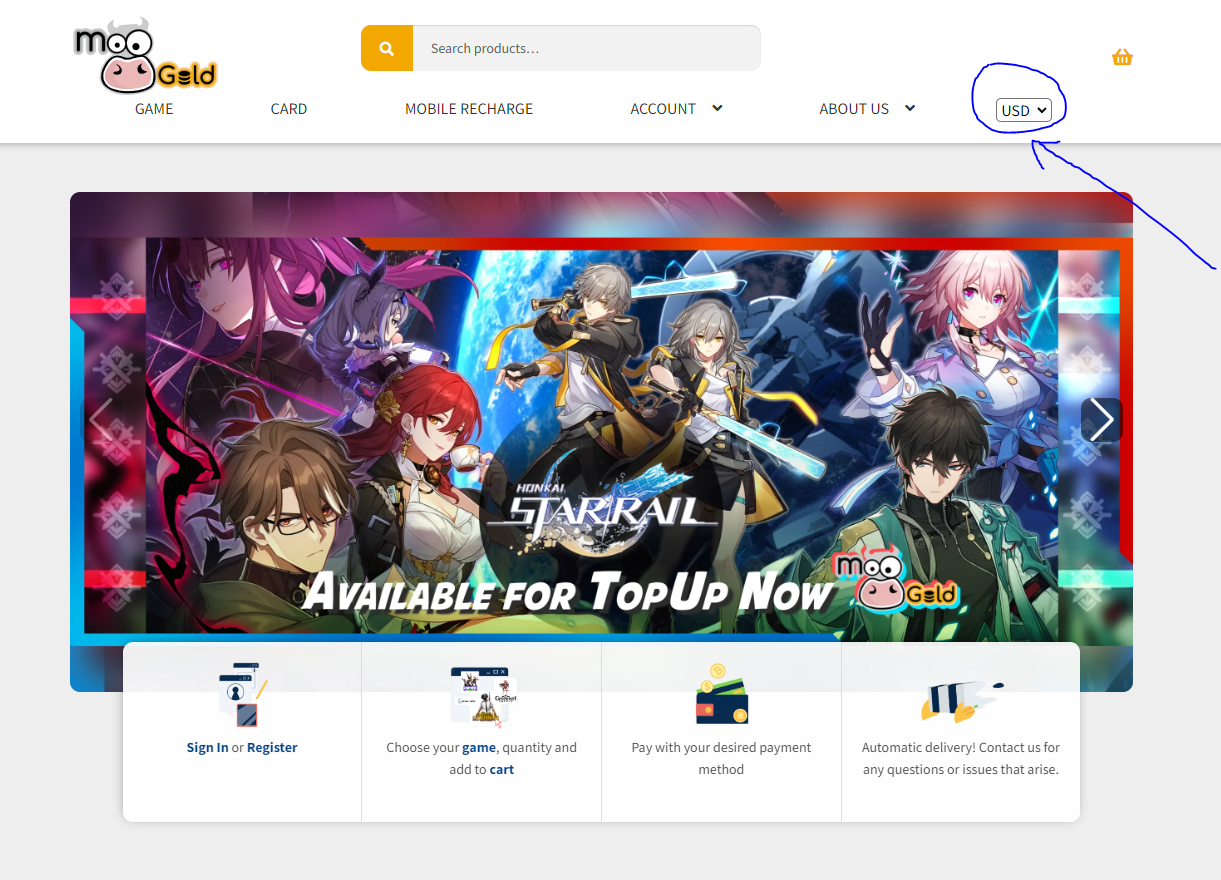
- Select currency as USD in MooGold.
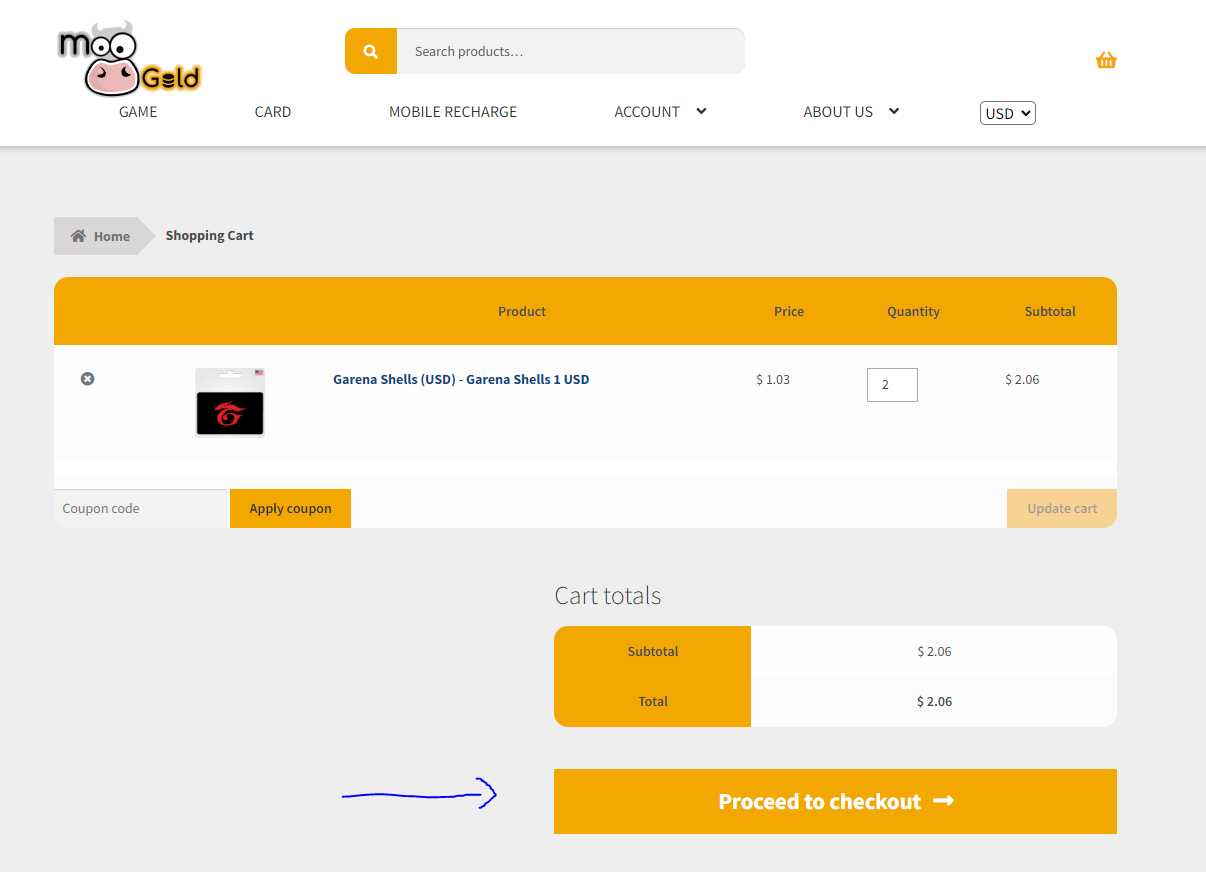 2. Add your favourite item to cart and click “Proceed to Checkout”.
2. Add your favourite item to cart and click “Proceed to Checkout”.
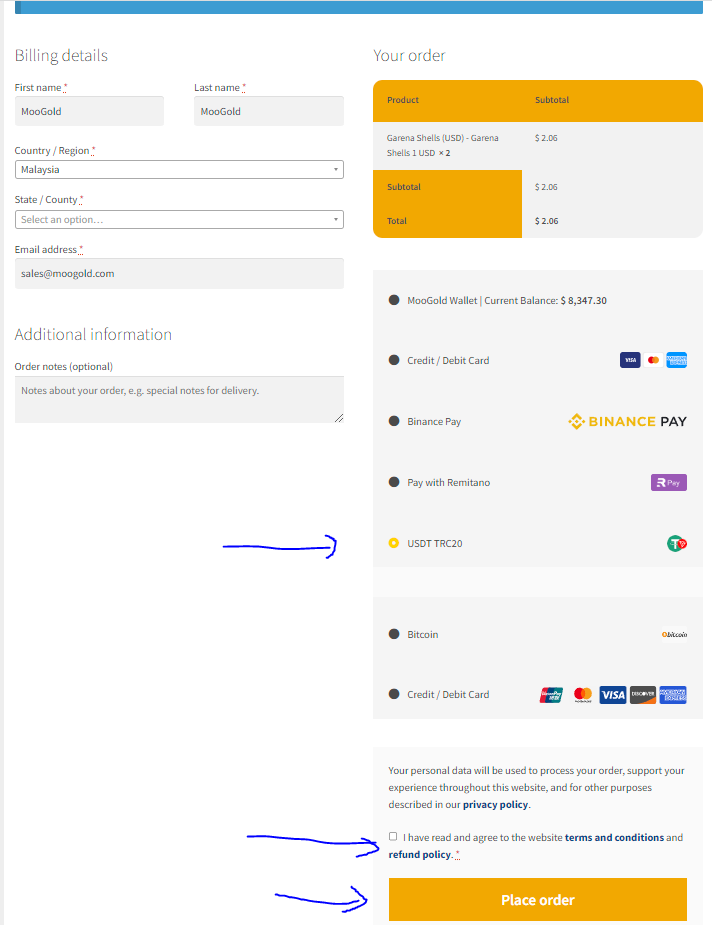 3. Select USDT TRC20 as payment method, tick I have read the terms and condition and click “Place Order”.
3. Select USDT TRC20 as payment method, tick I have read the terms and condition and click “Place Order”.
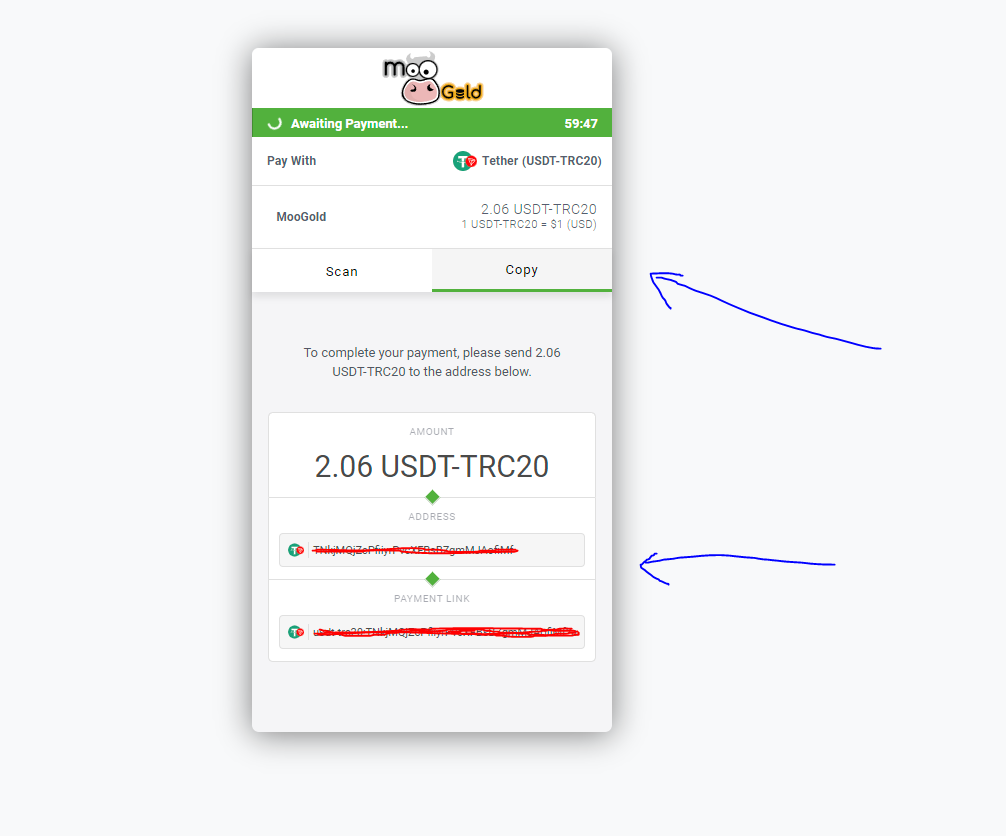 4. You’ll be directed to the payment page. Please copy the payment address and choose the right amount to pay. Once payment is made, confirmation will be received within 1 minute.
*Please be aware of withdrawal fees for USDT TRC20 on your chosen exchange. Some exchanges may charge fees to withdraw, which are not covered by MooGold.
4. You’ll be directed to the payment page. Please copy the payment address and choose the right amount to pay. Once payment is made, confirmation will be received within 1 minute.
*Please be aware of withdrawal fees for USDT TRC20 on your chosen exchange. Some exchanges may charge fees to withdraw, which are not covered by MooGold.
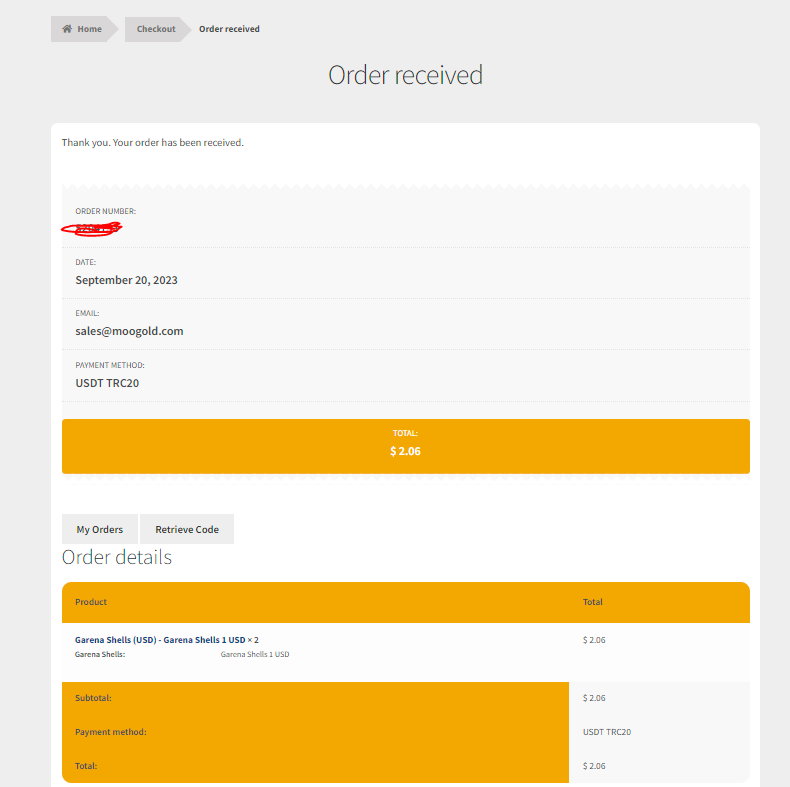 5. Payment is successful. Enjoy your product! Do not hesitate to contact us via MooGold Live Chat if you face any difficulties!
5. Payment is successful. Enjoy your product! Do not hesitate to contact us via MooGold Live Chat if you face any difficulties!
OPTIONAL: How to purchase via MooGold by withdrawing from Binance
- Select withdraw or go to this link to withdraw
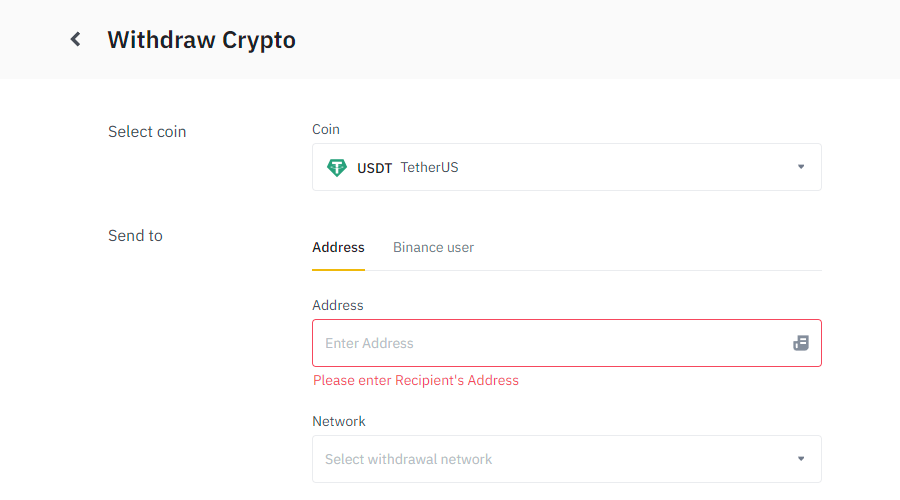 2. Select USDT coin, enter the address shown in MooGold to withdraw and select TRX TRON (TRC20) Network.
2. Select USDT coin, enter the address shown in MooGold to withdraw and select TRX TRON (TRC20) Network.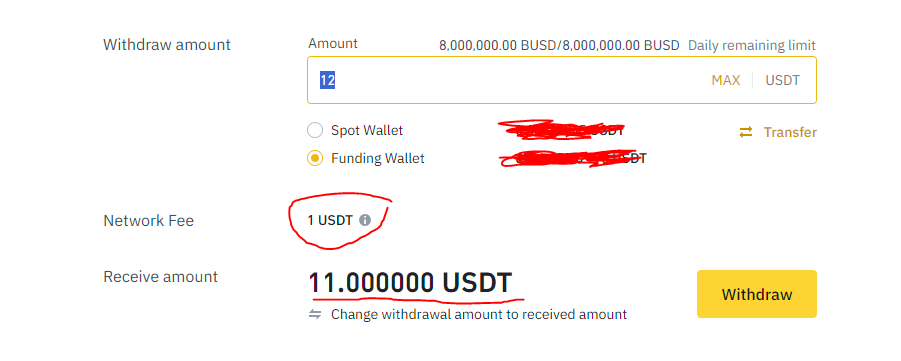 3. Enter the amount to pay (withdraw) and make sure the network fee is covered before you withdraw. (The resulting amount should match the MooGold amount).
3. Enter the amount to pay (withdraw) and make sure the network fee is covered before you withdraw. (The resulting amount should match the MooGold amount).4. Click withdraw and follow the required steps to complete the withdrawal.
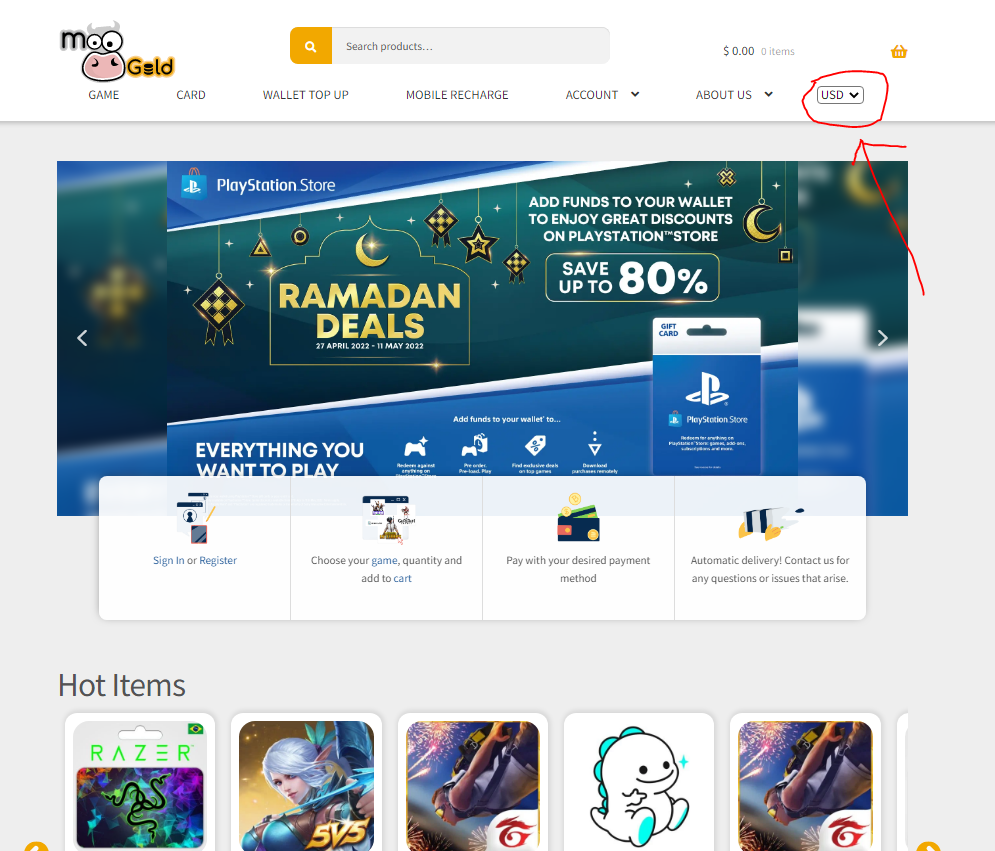
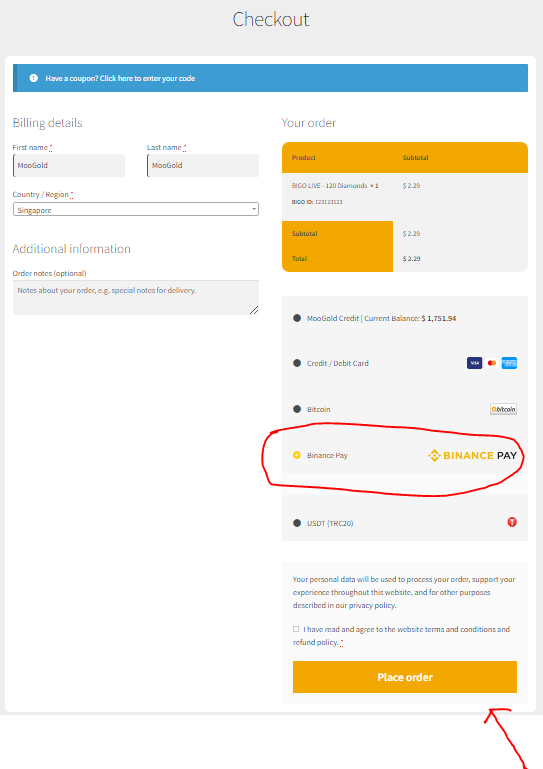
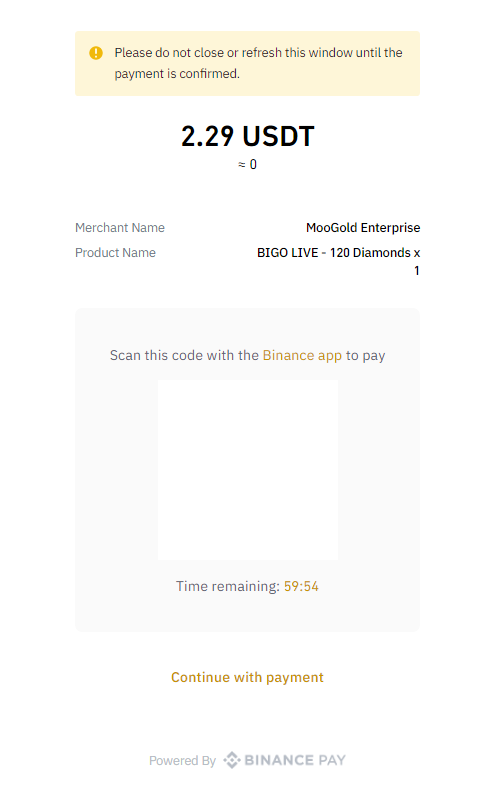
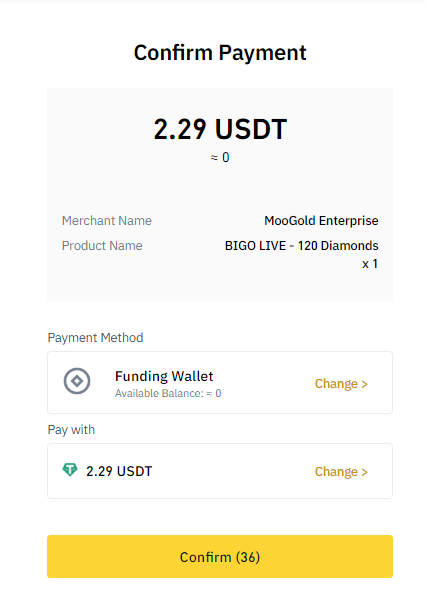
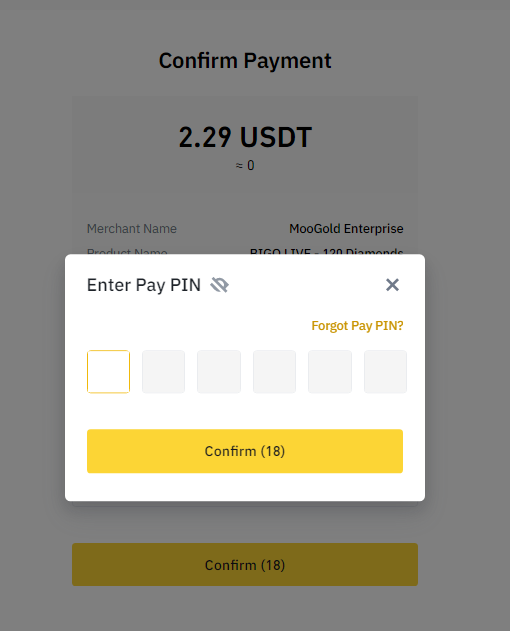
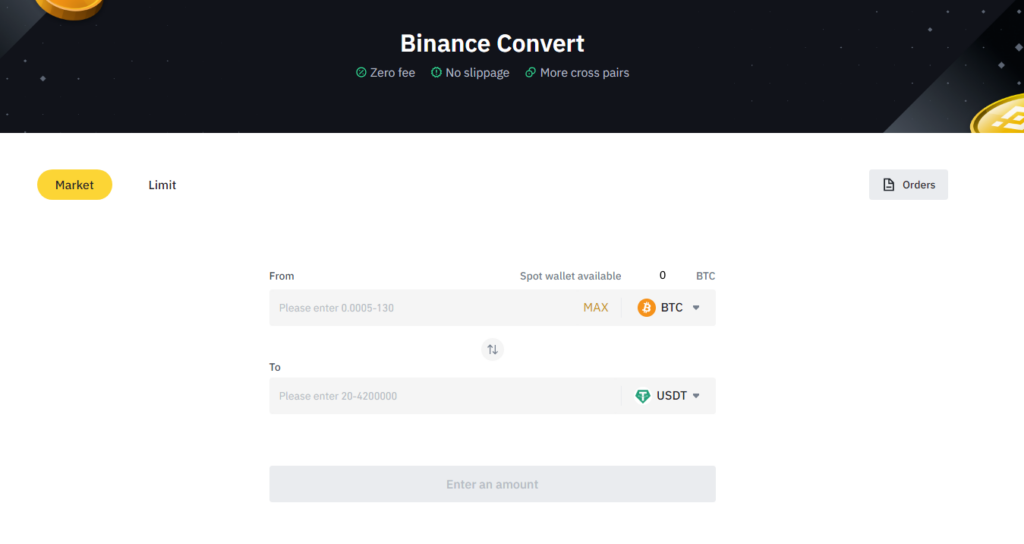
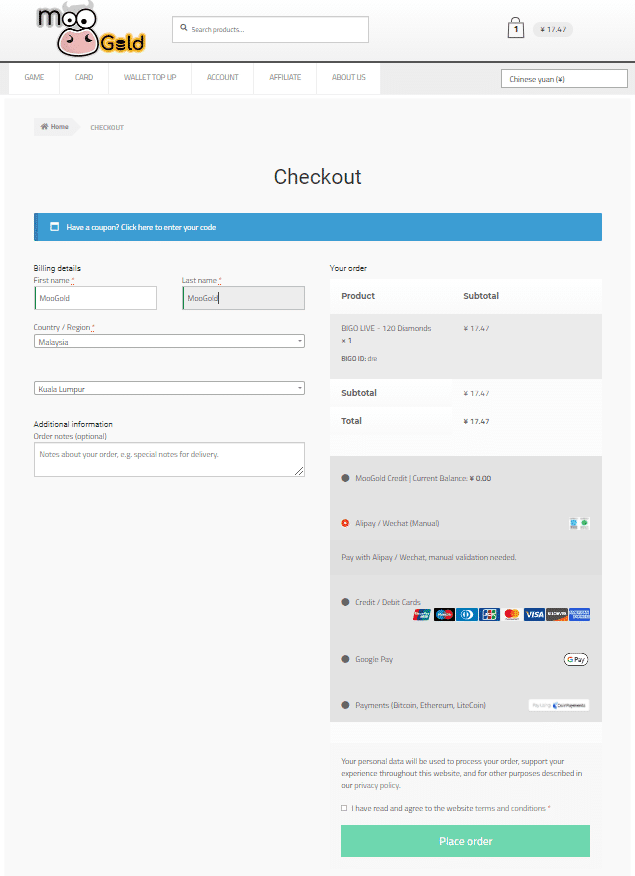 2. Contact live chat and ask for the latest Alipay number, enter the Alipay number that was sent by the live chat here. / 联系客服并询问最新的支付宝号码,在此处输入客服发送的支付宝号码。
2. Contact live chat and ask for the latest Alipay number, enter the Alipay number that was sent by the live chat here. / 联系客服并询问最新的支付宝号码,在此处输入客服发送的支付宝号码。
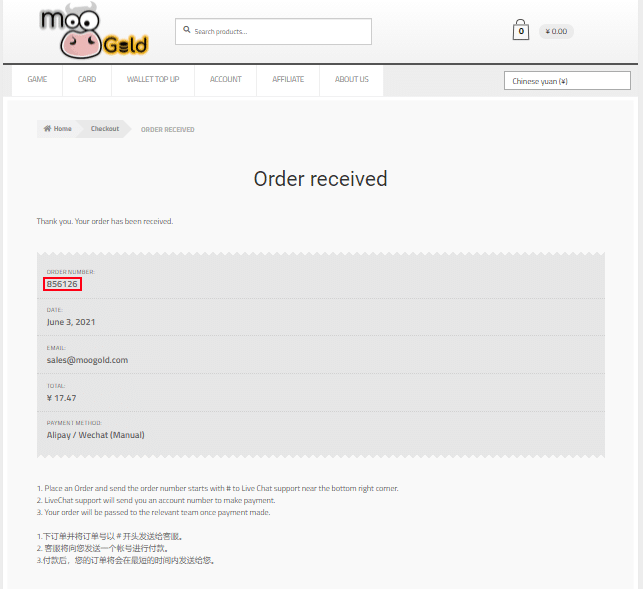
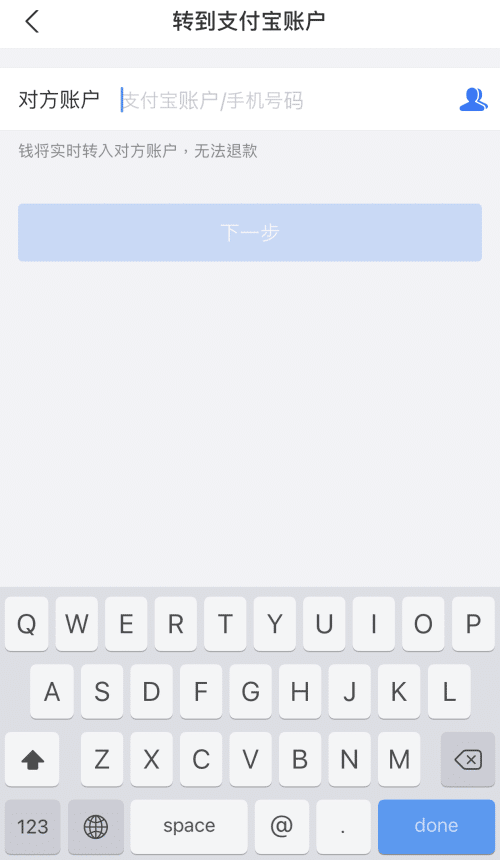 3. Enter the amount to pay and the Order Number as shown in the picture above. / 输入要支付的金额和订单号,如上图所示。
3. Enter the amount to pay and the Order Number as shown in the picture above. / 输入要支付的金额和订单号,如上图所示。
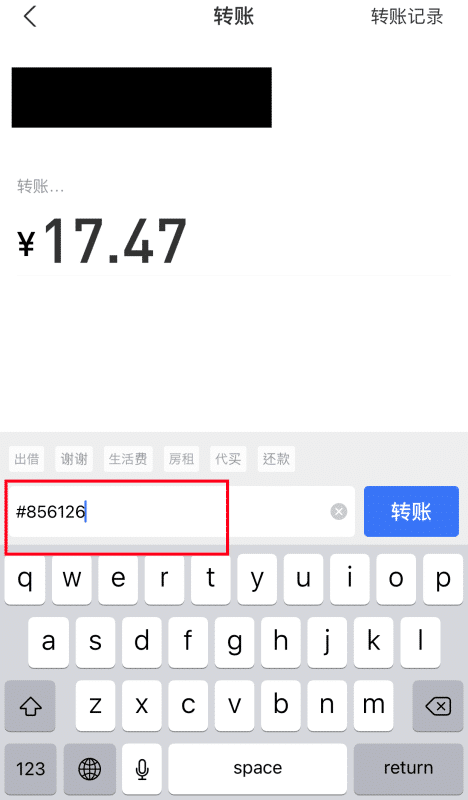
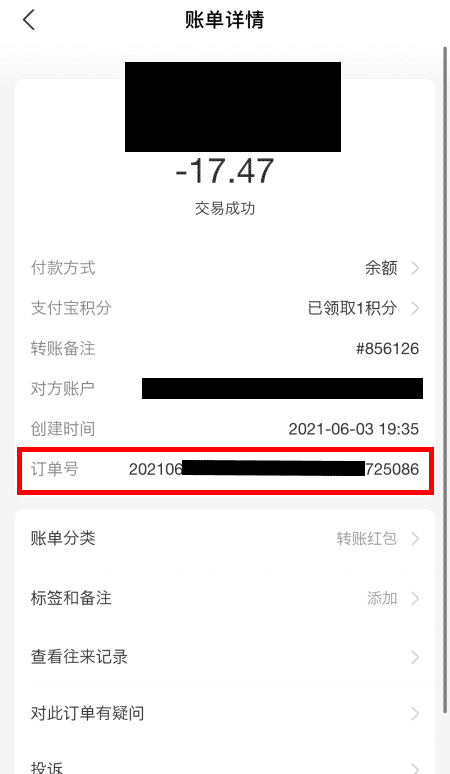
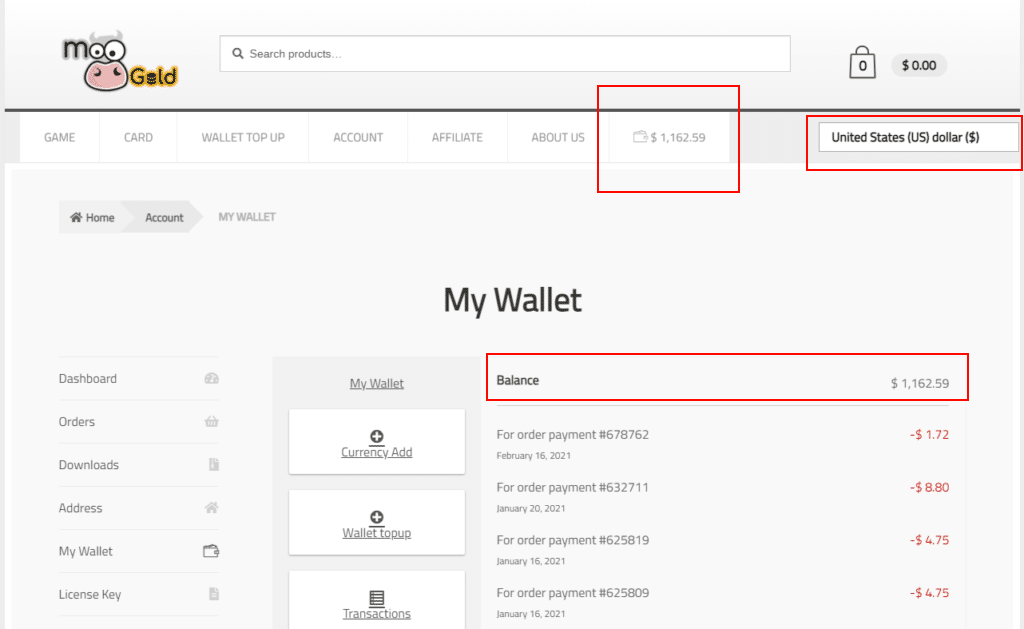
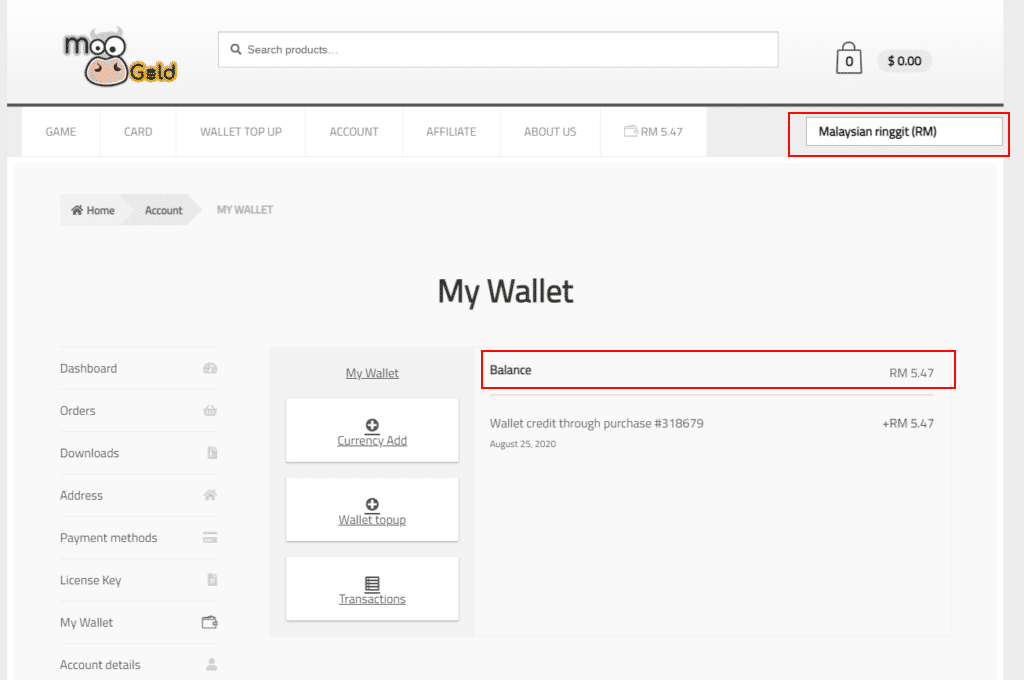
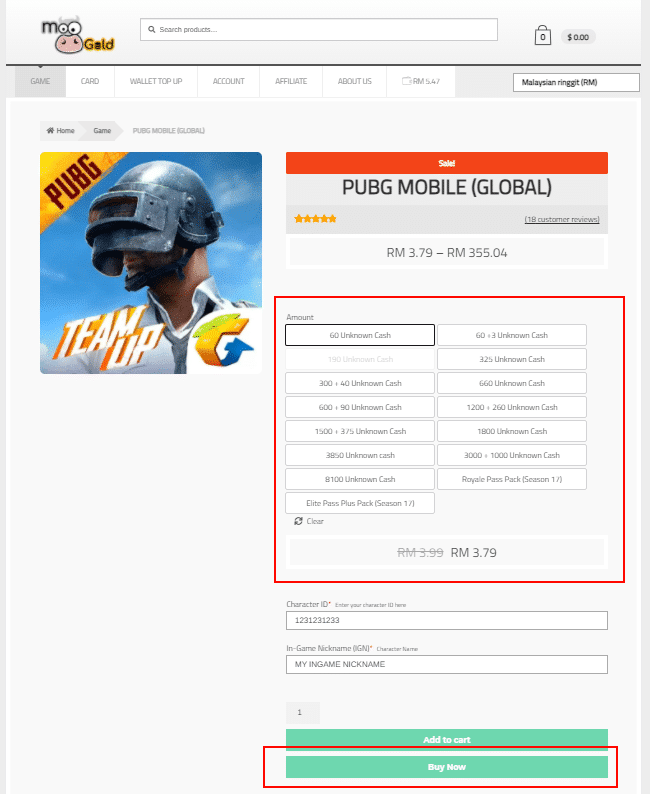
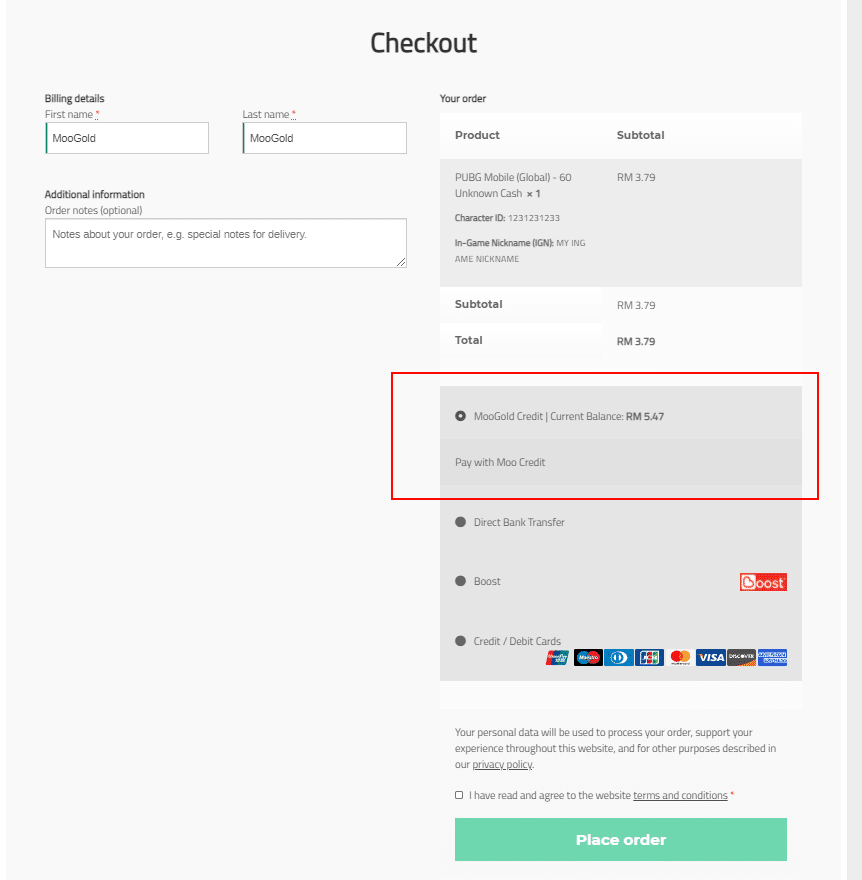
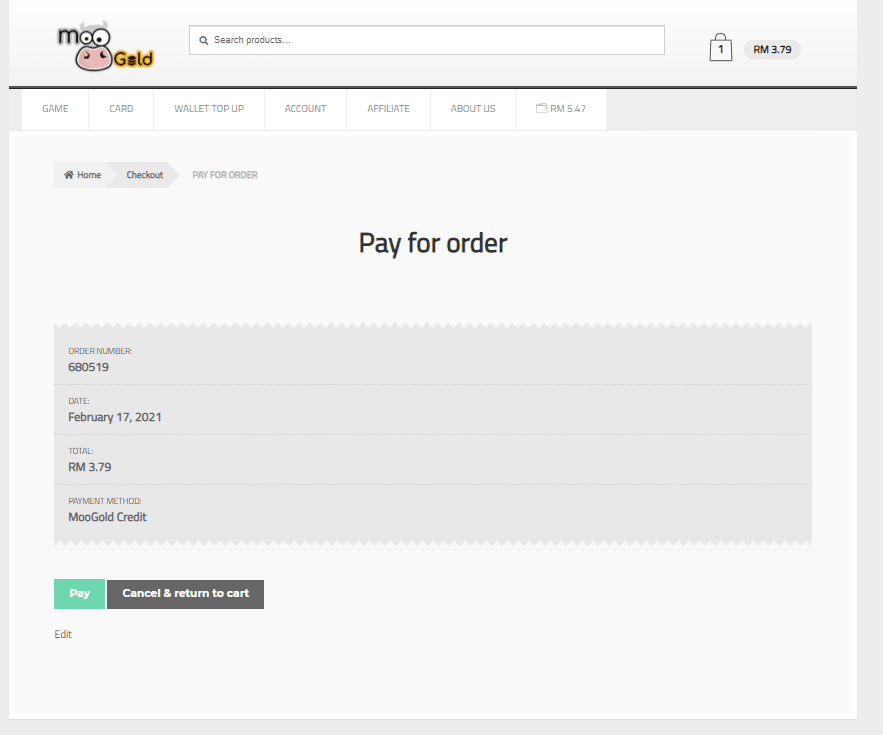
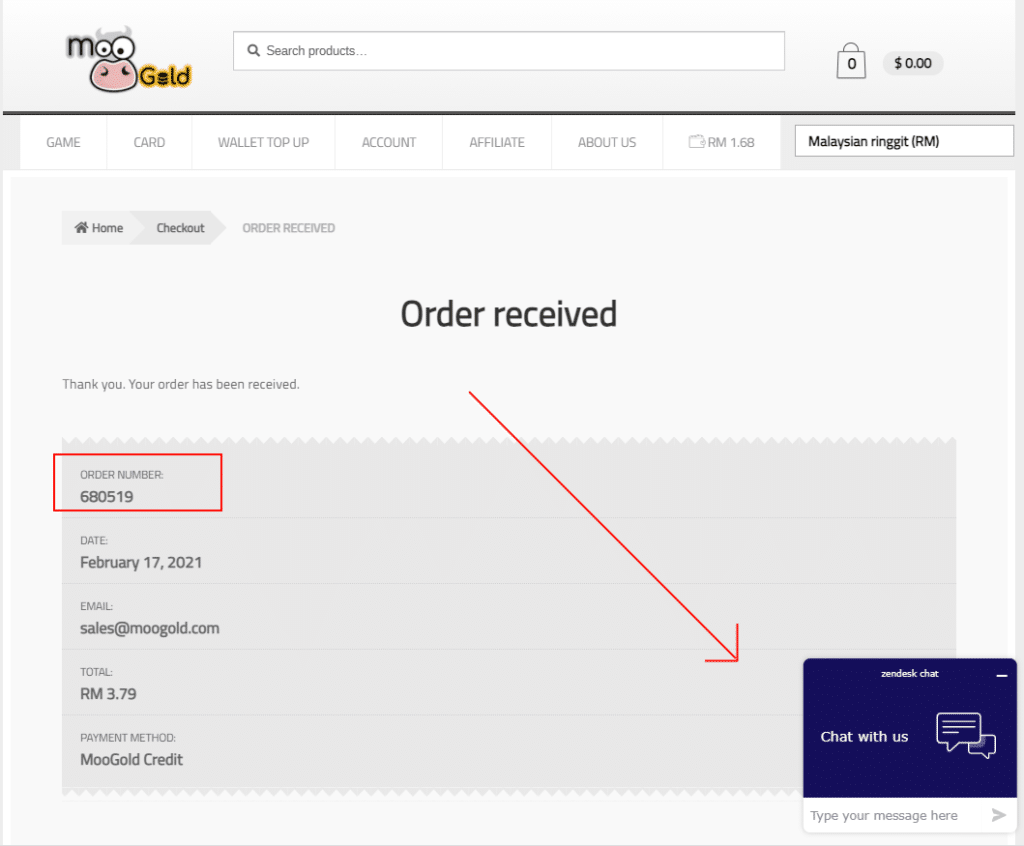
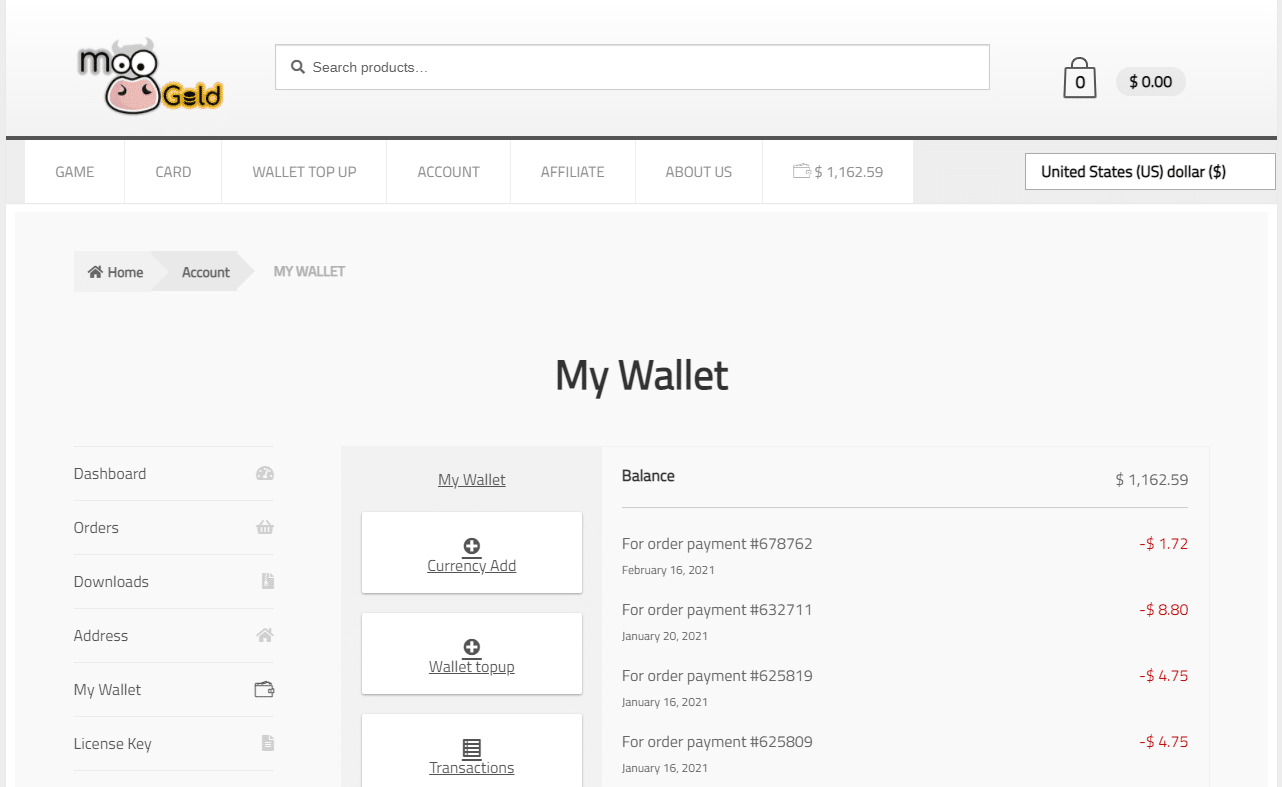






















 2. Click on the cart button and click
2. Click on the cart button and click  3. Fill in all the billing details, sign and select Credit / Debit Card (MYR) payment options. You are able to use any currency to pay, the bank will automatically convert the currency to MYR.
3. Fill in all the billing details, sign and select Credit / Debit Card (MYR) payment options. You are able to use any currency to pay, the bank will automatically convert the currency to MYR.
 4. Enter your credit / debit card details (No space is allowed), accept the terms and condition and click place order.
4. Enter your credit / debit card details (No space is allowed), accept the terms and condition and click place order.
 5. Please wait for the page to load and it will direct you to your bank website to key in OTP (One-Time-Passcode). If your page did not load, please try to clear website cookie, cache, switch to another browser or try a different card. If the issue still persists, please do contact support.
5. Please wait for the page to load and it will direct you to your bank website to key in OTP (One-Time-Passcode). If your page did not load, please try to clear website cookie, cache, switch to another browser or try a different card. If the issue still persists, please do contact support.
 6. The OTP that is required for step 5 will be sent to your phone via SMS. Please make sure that the amount is correct and the company name is MooGold Enterprise. If everything is correct, please enter the OTP you received at your phone to the textbox in step 5.
6. The OTP that is required for step 5 will be sent to your phone via SMS. Please make sure that the amount is correct and the company name is MooGold Enterprise. If everything is correct, please enter the OTP you received at your phone to the textbox in step 5.
 7. After the payment is successful, you will be redirected to this page. Contact the live chat with your order id and get your game items delivered. Here is how to pay with credit or debit card on Moogold.
7. After the payment is successful, you will be redirected to this page. Contact the live chat with your order id and get your game items delivered. Here is how to pay with credit or debit card on Moogold. 




